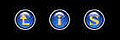www.farmboyzimsflightsims.com
FBZFS
Thanks For The Visit !
Here's a how-to on submitting your pics:
Click the "Screen Shot Forum" Menu Button on the Home page or follow the link at the bottom of this page to go to the Screen Shot Gallery.
If you're new to the Forum, you'll be asked to register. Follow the directions that are given and once completed, you'll be able to start uploading your files.
Uploading Your Files
1. Once registered and back at the Screen Shot Forum's Home Page, you'll see a tool bar at the top of the page. Look for the
"Home" icon (it looks like a house). Put your cursor over it and you'll see some options displayed. Select "Upload File".
(Figure 1)
2. This takes you to the screen where you select your picture for upload from your files by clicking on the "Browse" Button. This
brings up the "Choose File" Box, where, guess what? You choose the file that is your screenshot! Simply click on the file and
it should automatically load the file. (Figure 2)
3. Press the "Continue" button at the bottom of the screen and you are taken to a page where it tells you that the file or files have
been uploaded successfully. Click "Continue" again.
4. This is where you'll name and describe your screenshot. Leave the "Album" as is. Enter a "File Title" in the box.
Give a brief description if you so desire in the "File description" Box. You can also enter a "Keyword" describing
your shot and the "Aircraft Type" in the two respective boxes. (Figure 3)
5. Click "Continue" one more time and that's it! Your file(s) have been submitted and will be posted.
Submitting Your Screen Shots
Figure 1
Figure 2
Figure 3





Yellow Outlines are provided to show what you need to look for.
Tip For Screen Shot Gallery Viewing...
Click on a shot to view, out of one of the album's, and then click the "S" button, kick back and enjoy the slide show! Don't forget the refreshments!
Screen Shot Gallery